How to Create Baskets for your Silent Auction in Bidstation
Creating baskets typically involves grouping smaller items together to create a single larger item called a BASKET. It also typically involves tracking the individual items (and their donors) in addition to the newly created basket. This process is easily achieved in Bidstation once individual item data has been entered.
To create a basket in Bidstation, open the ITEMS window and select the items to be included in the basket by holding shift or ctrl on the keyboard while clicking on the items to be included.
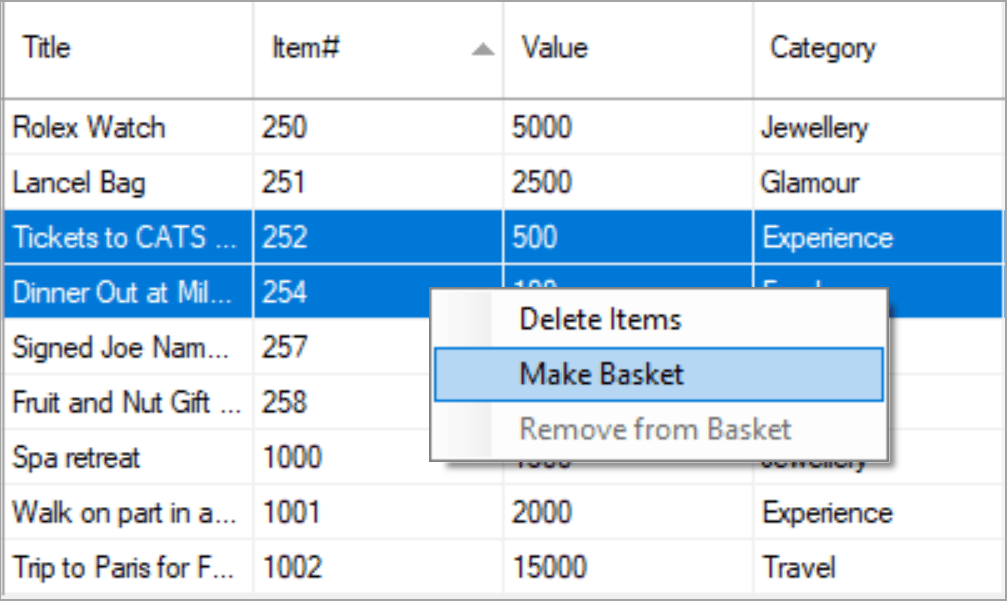
Right-click on one of the items selected to bring up a menu of options (or click the ‘Make Basket’ button at the bottom of the window). Select Make Basket. A new item profile window will open containing the information for all the items selected (combined value of items, donors and descriptions of each of the items).
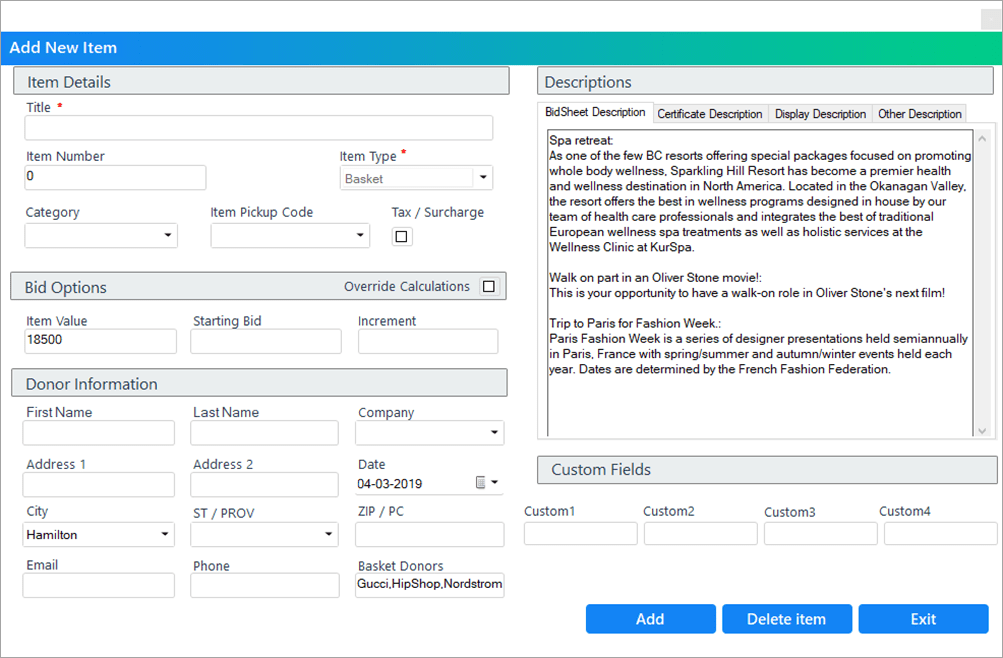
Enter a Title and an Item Number for your basket and click ‘Add’ to finalize creation of the basket. When you create the basket, the total value of the basket will be calculated by adding together the values of its items, and donors for each item will be added to the Basket Donors field. Descriptions for each item will also be combined in the bid sheet description field.
Basket descriptions may be edited after the basket is created: double click to open a basket screen, make the desired changes and click ‘Save and Exit’. However, if you need to change the item grouping that makes up the basket, you must first dismantle or delete the basket and then rebuilt it with the new selection of items.
Items that have been added to a basket will display in a greyed out (disabled) format since they are no longer considered individual items by the program. These grouped items will also not be included in item reports or documents. It therefore may be useful to create thank-you letters for individual donated items before grouping them in baskets.